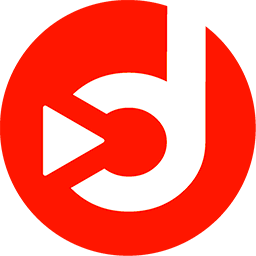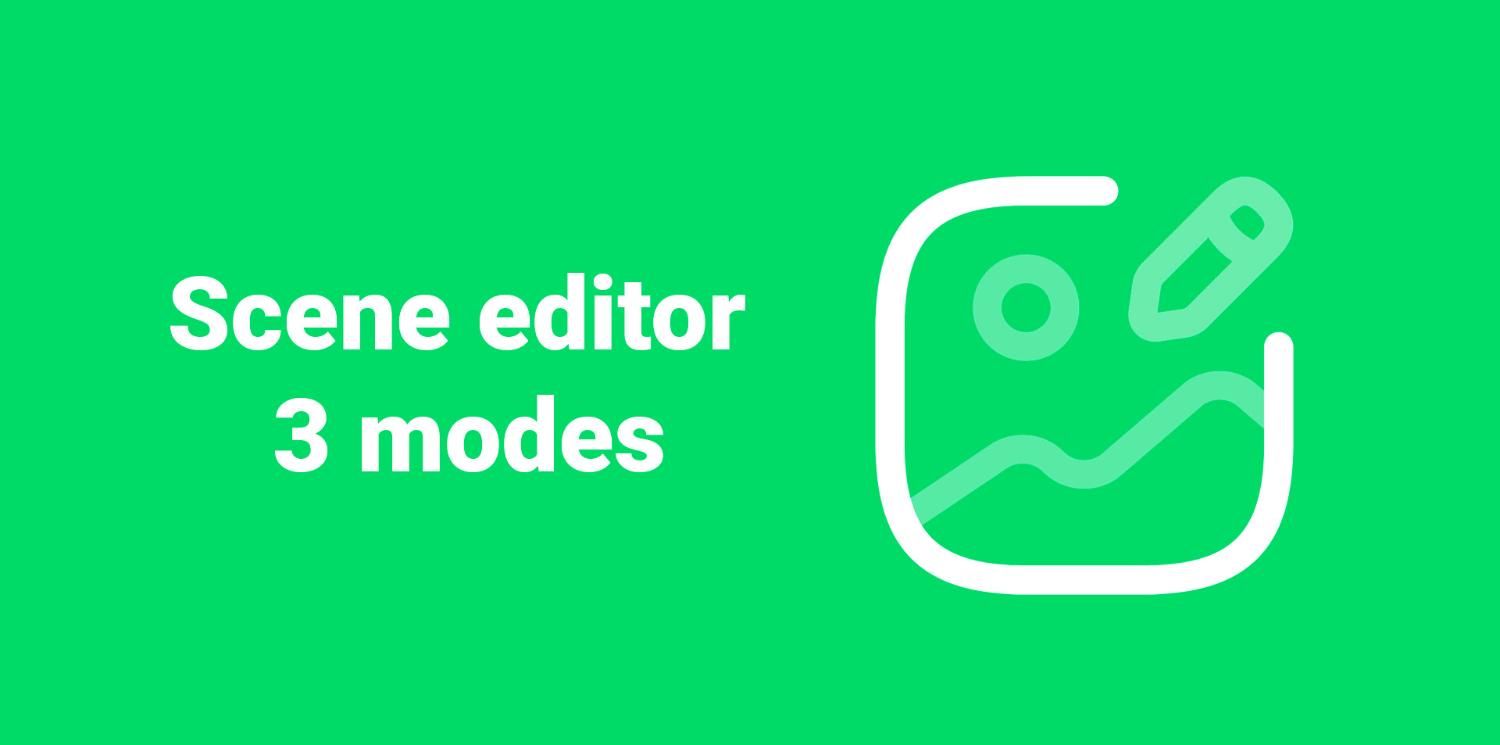
Discover the 3 essential scene editor modes with Disign
January 10, 2023
The scene editor is one of the key components of Disign Studio. It allows you to create dynamic graphics with smooth animations, captivating visual effects, and real-time data integration. With this tool, you can create impressive visual experiences while benefiting from instant previews to test different configurations.
The 3 cycles of the scene editor
The Disign scene editor stands out for its three main modes, each suited to a specific stage of content creation. These modes are:
- Creation
- Animation
- Editing
To enhance your experience, these modes are designed to display only the panels necessary for each stage. This allows you to focus on what matters most while avoiding confusion from irrelevant elements.
Creation mode
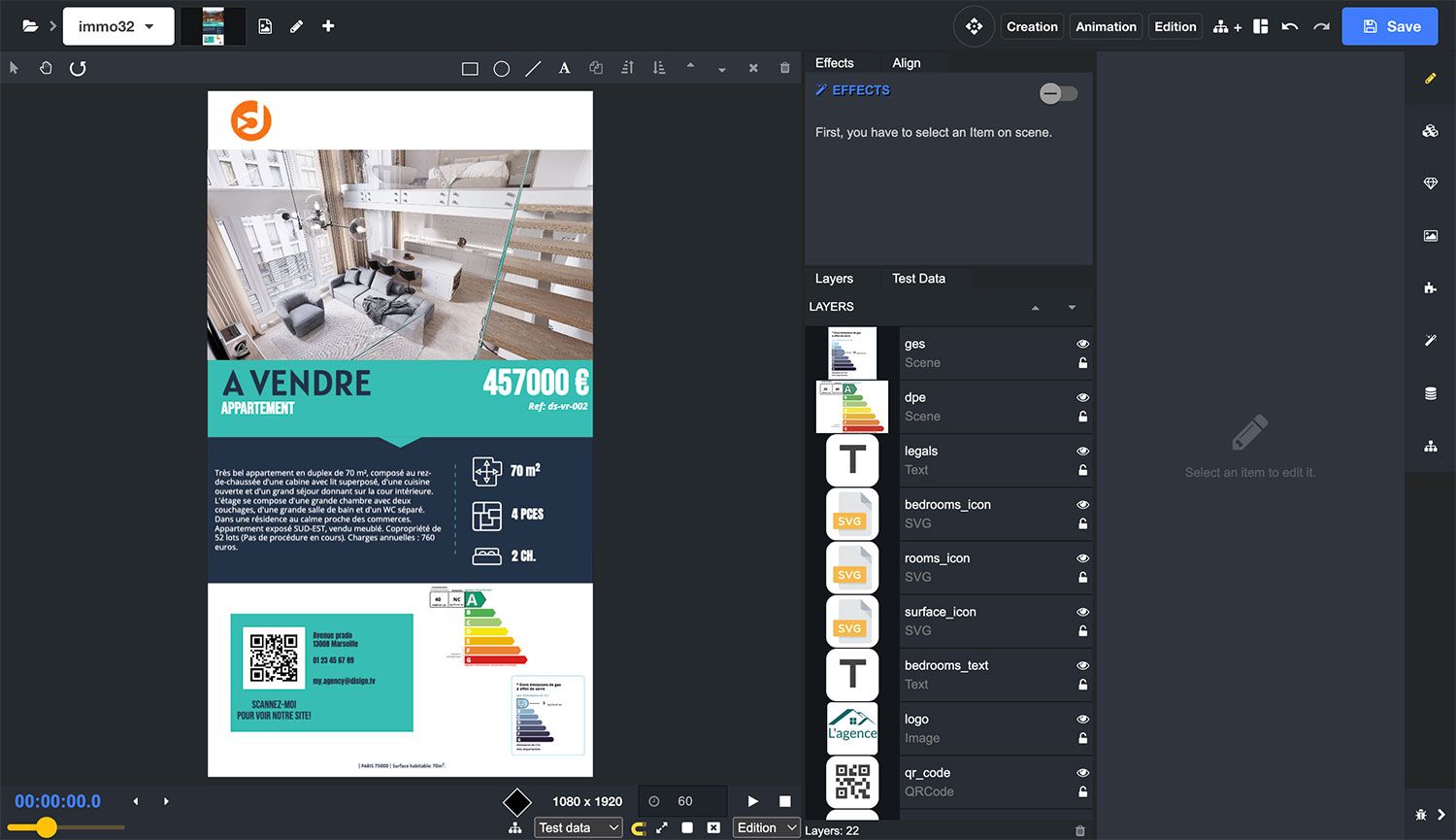
In creation mode, the Disign scene editor allows you to insert various elements to build your scene:
- Resources: Images, videos, and other multimedia assets.
- Components: Texts, data collections, and interactive widgets.
- Graphic elements: Shapes, icons, and other visual objects.
You can manage the depth of elements by adjusting layers to determine which element should appear above or below others. Precision is key, and you can adjust positioning, alignment, rotation, dimension, and resizing of elements. In creation mode, all elements are visible throughout the duration of the scene, and you can add effects to enhance visual impact.
Animation mode
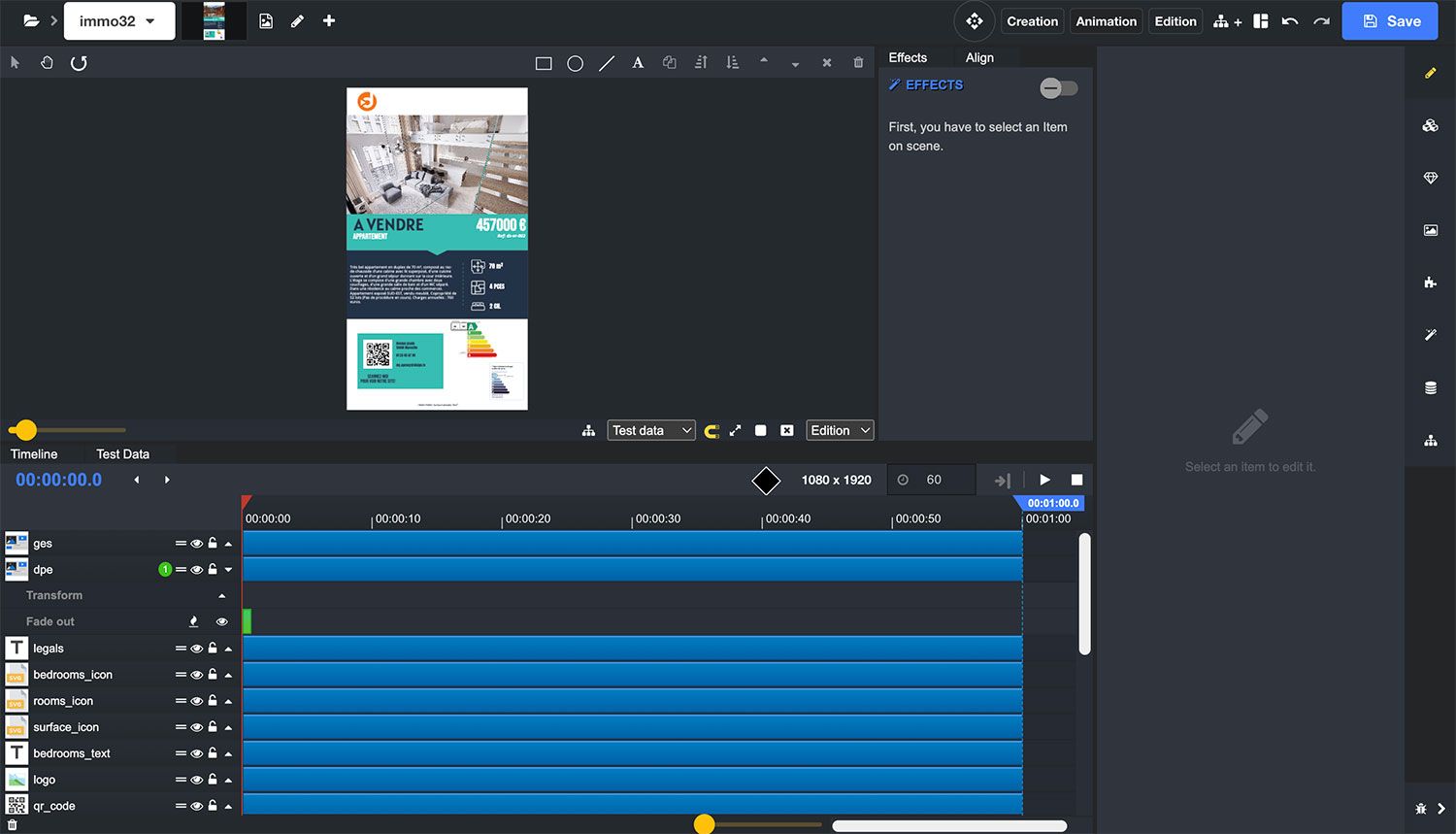
The animation mode introduces a timeline that allows you to plan and synchronize animations across the duration of your scene. This feature is crucial for:
- Defining element appearances: Choose the exact moments when elements should appear or disappear.
- Applying effects: Add effects at different times to energize your scene.
- Refining animations: Use keyframes to create more detailed and smooth transitions.
The timeline gives you full control over the sequence and duration of animations, allowing you to create engaging and professional presentations.
Editing mode
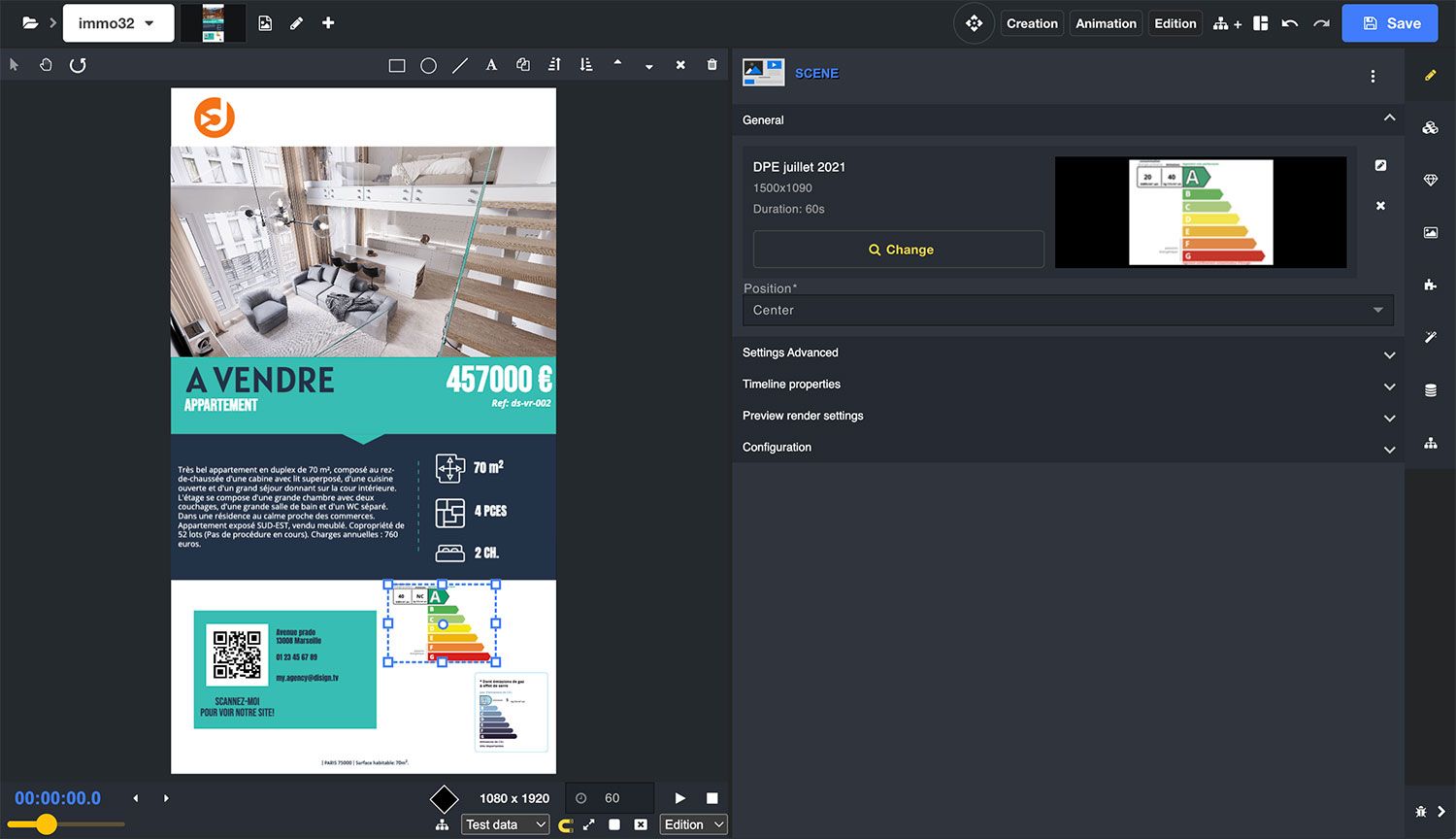
In editing mode, the focus is on simplicity. This mode splits the scene editor into two main sections:
- Scene preview: View your creation in real-time.
- Element properties: Modify and adjust the properties of selected elements with an optimized input space.
This mode is designed to offer a streamlined interface that makes it easy to enter information and edit elements without distractions.
Optimize your productivity with Disign
Whether you are creating, animating, or editing, the three modes of Disign are designed to enhance your productivity and help you achieve outstanding dynamic display projects. With this flexibility, you can tailor the tool to your specific needs and create impactful displays in no time.
Disign offers a comprehensive solution for digital signage with an intuitive interface and advanced features. Join the Disigners community and discover how our software can transform your visual projects.