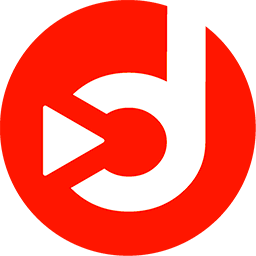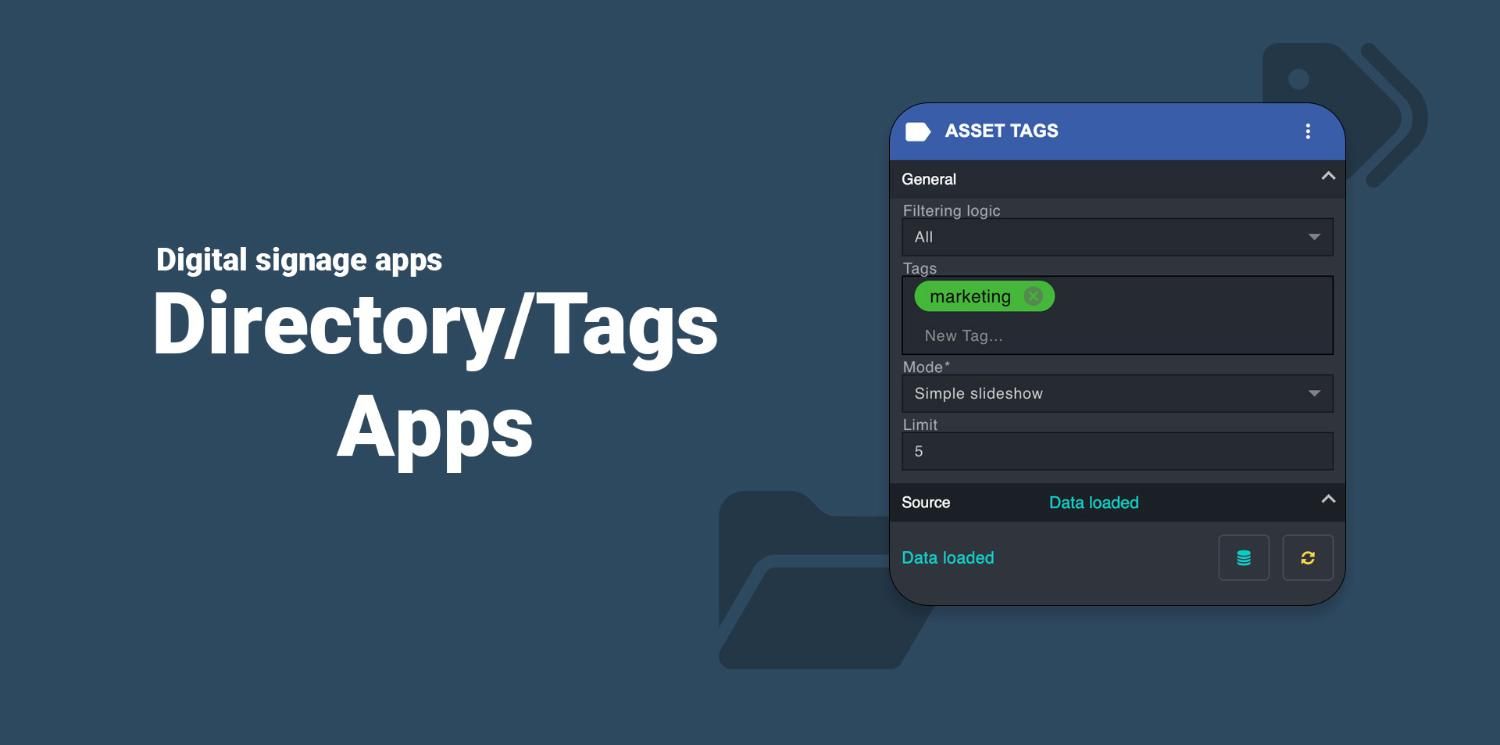
Asset Directory / Asset Tags Components
May 25, 2023
We are pleased to announce the launch of two new components designed to enhance dynamic playlists within our Disign digital signage CMS. These innovative components strengthen automated media content management, offering greater flexibility and speed in your campaigns.
Managing Dynamic Playlists in Disign
Disign already offers several methods to create dynamic playlists, including utilizing third-party storage services such as Google Drive, Dropbox, or OneDrive, or integrating dynamic data through interfaces like Disign DB or external APIs.
Today, we will present in detail the two new components that allow you to leverage media resources even more effectively within Disign: Asset Directory and Asset Tags.
Asset Directory Component
The Asset Directory component allows automatic reading of media contained in a specific resource folder in your Disign library. This feature greatly simplifies file management by eliminating the need to manually re-publish a campaign each time a file is modified or added.
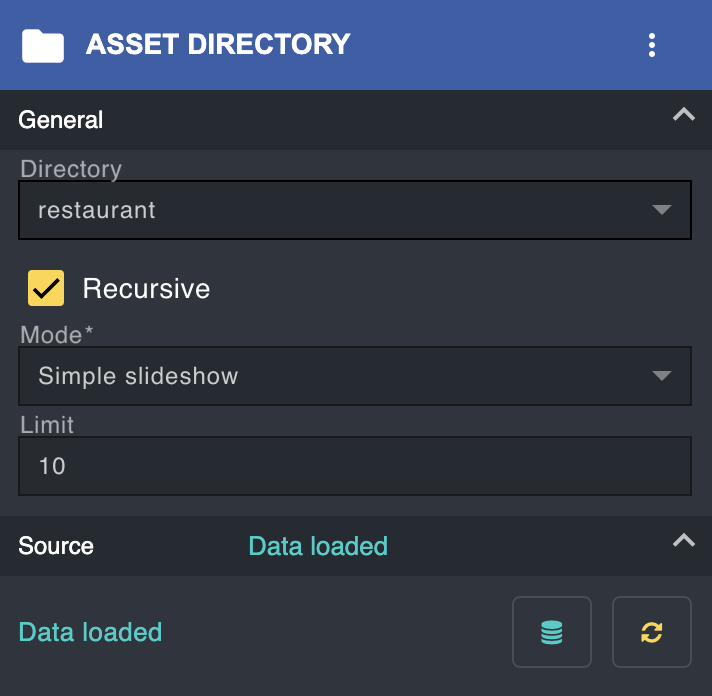
Key Features
This component is extremely easy to use. Simply organize your media into folders, and the system will automatically read their content during the next synchronization of your players. Files are read according to the alphabetical order of their names. To customize this order, rename your files as follows:
- 001_filename.jpg
- 002_other_filename.mp4
- 003_best_filename.mp4
A "recursive" mode also allows reading content from a folder and its subfolders. This mode is particularly useful if your files are spread across several subcategories. Additionally, the scene mode lets you display this content in an even more personalized way by integrating it into a dynamic signage scene.
Usage Scenarios
Imagine a scenario where different teams manage separate resource folders. With Asset Directory, you can set up multiple components, each reading a different folder, and define a content limit to display (e.g., 1 file at a time). This type of configuration allows for decentralized but synchronized management of your campaigns.
Asset Tags Component
The Asset Tags component takes customization and flexibility even further. Instead of basing the display on a folder, this component works by using tags associated with media resources.
Key Features
The workflow is simple:
- Create tags in the dedicated section of your Disign CMS.
- Assign these tags to media files.
- Add the Asset Tags component to a campaign and specify the desired tags.
With this approach, adding or removing a tag allows a media file to be displayed or not in the campaign. The process is fully automated, and you do not need to re-publish the campaign with each file update.
Advanced filtering can be applied as needed, allowing for precise content display. This component is therefore particularly powerful for managing complex campaigns where multiple media need to be displayed based on specific criteria.
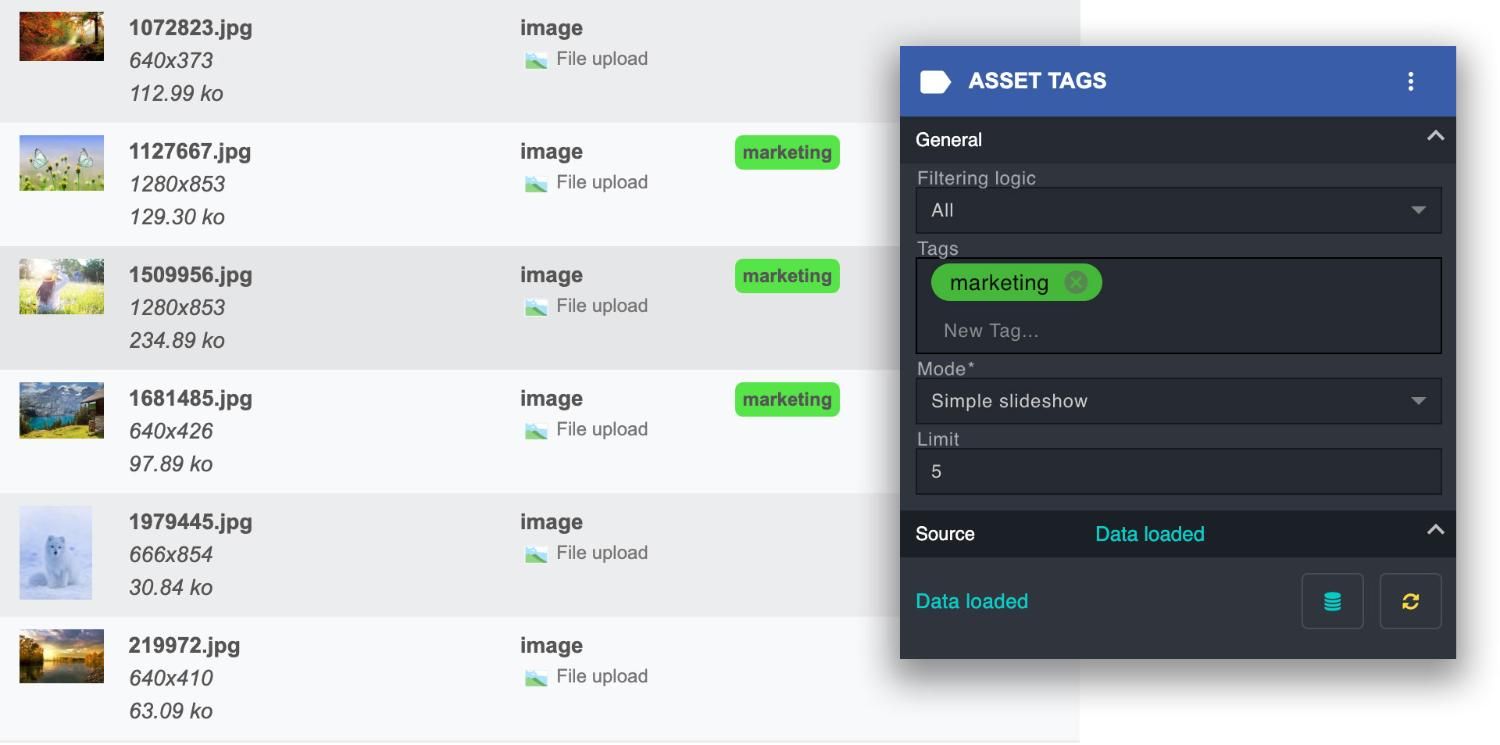
Benefits of Automation with Disign
One of the major advantages of these new components is that they work with dynamic data. In other words, you can update your media in real-time without having to publish a new version of the campaign. This greatly simplifies campaign management while ensuring automatic updates of the content displayed on your digital signage screens.
Whether you choose Asset Directory or Asset Tags, you benefit from increased flexibility and efficiency in managing your dynamic playlists. These features allow you to keep your campaigns up-to-date in real-time, with minimal additional effort.
With Disign, digital signage becomes smoother, more responsive, and most importantly, automated. These new components are designed to meet the needs of Disigners, providing advanced customization while simplifying daily workflow.
Don’t wait any longer to discover how these new features can optimize your digital signage campaigns!