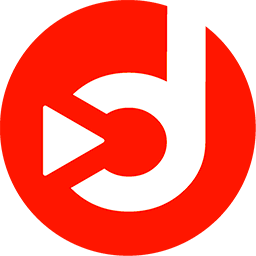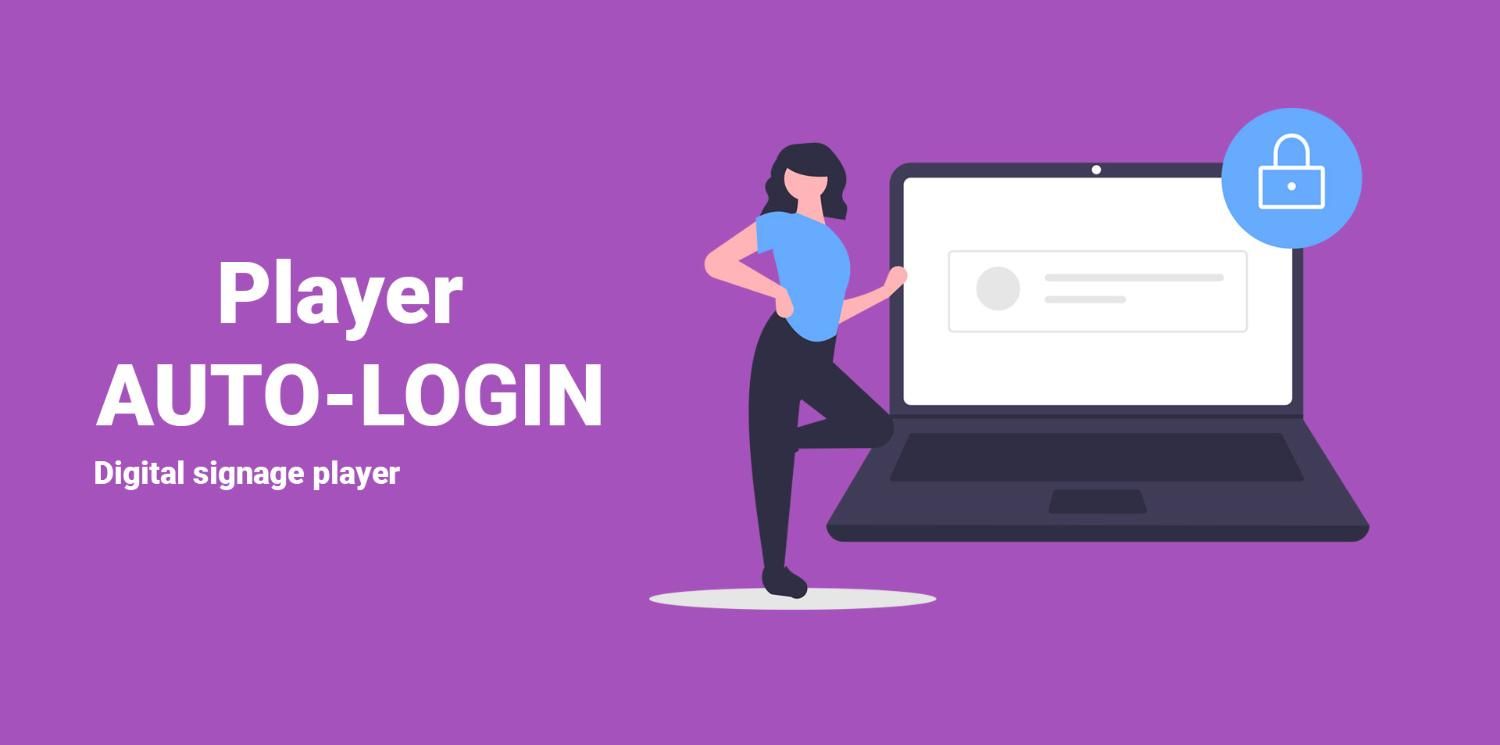
Player autologin: Associate your Disign players without a screen
July 1, 2024
The new Autologin feature has arrived with the launch of the brand new Disign OS. Although this option is rarely used by users, it provides a particularly effective solution for automatically connecting a player without needing to use the association code typically displayed on the screen.
Why use autologin?
You might wonder why this feature is useful when an association code is available on the screen. In reality, before the physical player is associated with a player in Disign Studio, you have no control over it. With autologin, you can bypass this manual step.
From Disign Studio, you have the option to export a configuration to a USB drive. Once this configuration is inserted into the player, it automatically connects to your Disign account without needing a screen to display an association code.
Benefits of autologin for Disigners
Managing an audio player in Radio Instore mode
One of the primary uses of this feature is configuring an audio player to broadcast sound content in Radio Instore mode. With Disign, you can create dynamic audio campaigns, integrating streaming feeds or other types of sound content. This is particularly useful in retail environments where digital signage extends beyond screens to include sound management in stores.
A Disign player running Disign OS is designed to work with both video and audio outputs. For example, in a store, you can connect the player to an audio preamplifier, which then broadcasts the sound through strategically placed speakers. If the player is not connected to a screen, the autologin becomes a particularly valuable feature, saving you significant time.
Pre-configuring a player remotely
Another advantage is the ability to configure a player without a screen, for instance, if you are not present at the final installation site. You can pre-configure a Disign player for a client or another installation without having to physically visit the location.
In other words, autologin allows you to quickly associate a player with Disign Studio, even in conditions where no screen is available to display the association code.
How to activate autologin?
The process of activating autologin is simple and quick:
- From Disign Studio, export a configuration by enabling AutoLogin mode. Each export generates a unique autologin key.
- Copy this configuration to a USB drive.
- Turn off the player, insert the USB drive, and restart the player. At this point, the Disign application will launch and, instead of displaying an association code, will automatically start the digital signage campaign.
Once this operation is completed, you will see in Disign Studio that the player is associated and ready to use.
In conclusion
The autologin feature of Disign is a valuable tool for Disigners looking to save time during player configuration, especially when a screen is not available. Whether for managing an audio system in a store or for remote pre-configuration, this option helps optimize your installations in a simple and effective manner.
With Disign, you have full control over your players, whether they are used for video digital signage or audio campaigns. Autologin is here to simplify your daily tasks and enhance the management of your installations.